A free backup app for Windows.
Download v0.99
. Contents .
Overview
Interface
Features
Commandline Use
Software Credits
Version History
. Overview .
CopyRat is a simple, free program for backing up your files.
For basic use, you can just choose source and destination folders and click Run Jobs.
There are also many options you can configure:
Backup sub-folders too?
Only backup certain file types?
Save a log of files that are copied?
These and more settings are described below.
You can also save jobs to run again later,
or directly backup folders in commandline mode.
CopyRat is currently for Windows only.
Mac and Linux versions may be released in the future.
. Interface .
This is what the main CopyRat window looks like:
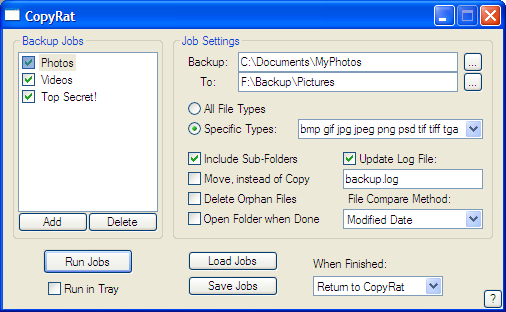
This is the backup progress window:
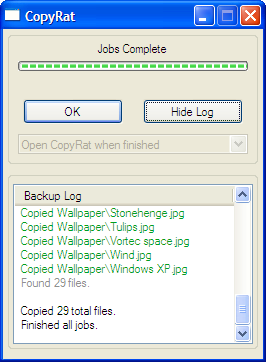
Click any section for feature details.
Screenshots from Windows XP Pro.
. Features .
Backup Jobs
This window lists all current backup jobs.
Each job has its own source, destination, and settings.
Here you can:
disable jobs by un-checking the box next to their name
add and delete jobs (one at a time) using the two buttons
right-click in this window to add, delete, rename, or clear jobs
Job Settings
Every job has its own independent settings, described in detail:
1. 'Backup' and 'To'
These are the source and destination folders.
Click the [...] button next to either one to browse.
Spaces are fine. (You do not need to wrap the path in quotes.)
The destination folder will be created (if possible) if it doesn't exist.
The paths don't need to be on the same drive.
2. File Types
You can choose to either backup all existing files,
or only files of specified types (extensions).
Extensions are case-insensitive, separated by spaces.
(There are some preset extension sets to choose from.)
3. Job 'Flags'
These settings can either be turned on (checked) or off (unchecked):
Include Sub-Folders: Sub-folders in the source directory will also be backed up recursively.
Move, instead of Copy: Files will be deleted from the source folder once successfully copied.
Delete Orphan Files: Files in the destination folder that are NOT found in the source will be deleted.
Open Folder when Done: Opens this job's destination folder after running the backup.
4. Log File
If checked, any changes made during backup will be
documented in a text file inside the destination folder.
You can specify a file name instead of the default 'backup.log'.
5. File Compare Method
One of four methods can be chosen to determine
whether or not a file needs to be backed up again:
File Size: Copies the new file only if the file size has changed.
Modified Date: Copies the new file only if its 'Modified Date' is more recent.
CRC32 Checksum: Computes a quick checksum of the files, copies if different.
MD5 Hash: Computes a complex hash of the files, copies if different. (Usually not necessary.)
(Files are ALWAYS copied if they don't exist in the destination folder.)
Run Jobs
Click Run Jobs to begin all enabled (checked) jobs in the list.
If Run in Tray is checked, CopyRat will be minimized to a tray icon.
(Double-click it to show the progress window.)
Load and Save Jobs
You can save your current jobs to a .jbs file, for three reasons:
1. Open them again in CopyRat later, for editing and running.
2. Run backup jobs automatically from Windows (see Menu).
3. Run jobs from the commandline or batch files.
When Finished
Here you can choose one of three actions to take once all jobs are completed:
Exit Program: Closes the CopyRat software.
Return to CopyRat: Returns to the main window.
Shutdown Computer: Shuts down, after a warning and 30-second countdown.
(Shutdown is only possible with appropriate Windows privileges.)
Menu
Click the [?] button for a small popup menu that lets you:
Visit this webpage for help
Check for new versions of CopyRat (Internet access required)
Associate .jbs files with CopyRat, so Windows will run them 'automatically'
View version information and software credits
Progress Window
This window is shown while backup jobs are running.
It shows the real-time activity and overall progress of the current job.
You can view a log here; copied files are shown in green, errors in red.
Backup can be cancelled at any time, which will return you to the main window.
. Commandline Use .
CopyRat can also run from the commandline (or batch scripts)
to backup files without the window interface.
There are two main ways to use this:
1. Run a .jbs File
To execute the jobs saved in a .jbs file, just run
CopyRat.exe "c:\your\jobs\file.jbs"
Any enabled jobs will run automatically.
You can force 'Shutdown When Finished' or 'Run in Tray' by adding
the optional keywords shutdown or silent after the filename.
You can OPEN a .jbs file (rather than execute it) by running
CopyRat.exe edit "c:\your\jobs\file.jbs"
2. Direct Folder Backup
You can also define a single backup job without using a saved file.
The general commandline format is:
CopyRat.exe backup "source" "destination" [options]
Here, [options] represents a set of optional parameters
that enable job flags or define other job settings.
They can be a combination of the following:
[recursive] [move] [orphan] [open]
[log "filename"] [filter "ext1 ext2 ..."]
[crc | md5 | date | filesize] [silent] [shutdown]
Each of these corresponds to a setting described above.
. Software Credits .
CopyRat was created by Ryan Touk.
Expat Library
CopyRat uses James Clark's Expat XML Parser library for handling .jbs files.
More information:
Expat Homepage
Expat License
. Version History .
The latest version of CopyRat is v0.99.
Download: CopyRat.exe (190 kB)
Updates in each version:
0.99: Usability updates, added this help file
0.98a: Quick update to 'About' text
0.98: Efficiency improvements, decreased executable size
0.97: Fixed a bug with 'Modified Date'
0.96: File type filters, job checkboxes, more commandline options, fixed 'Move' bug
0.95: Added 'Modified Date' method, usability improvements
0.94: Enable/disable specific jobs, more commandline options
0.93: Check for updates/webpage, associate files, optional log file
0.92: Added popup menus, error when destination path can't be created
0.91: Log in progress window auto-scrolls
0.90: Original release (November 29, 2009)
© 2009-2011 Ryan Touk